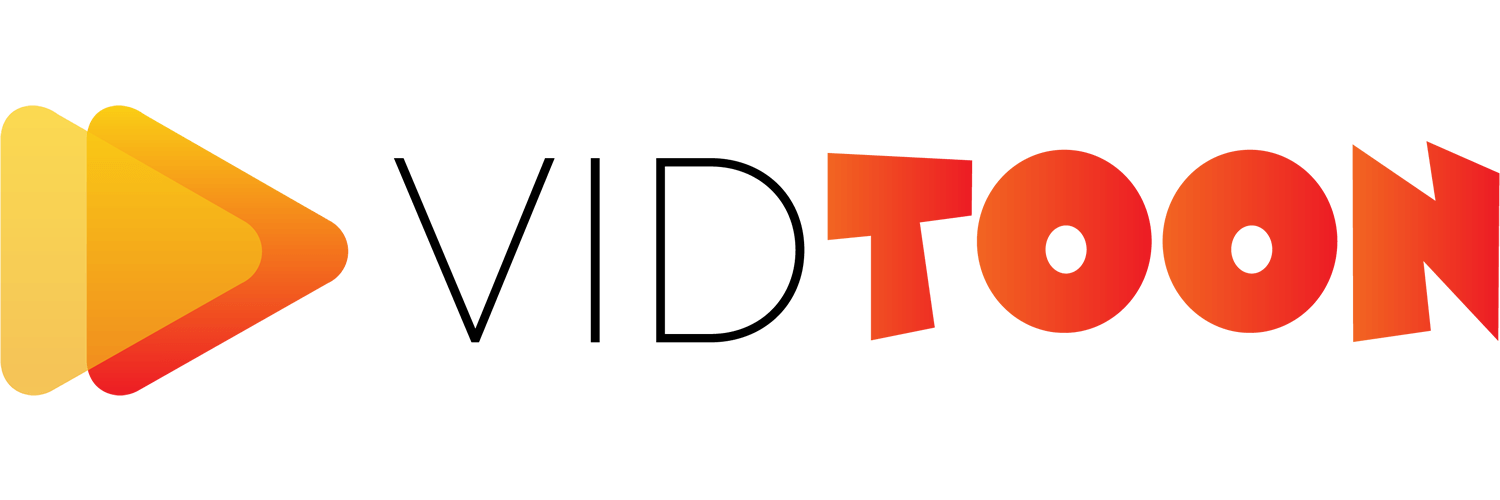

Video creation is in constant growth and development. It’s one of the most popular mediums to convey a message. It has been used by businesses and marketers as well as for merely personal use. But it’s important to understand that not all videos have the same quality or have managed to stay relevant for a decent period of time. One of the elements that actually achieve that is by adding subtitles for movies and videos.
Subtitles, or in other words, captions, along with video quality, audio and content make up the perfect movie/video. People often disregard this particular element for various reasons. Subtitles can attract a certain group of people that have been overlooked for years. It can also ensure that viewers have completely understood the purpose of the movie/video. Moreover, subtitles avoid any unnecessary confusion: Great technique if you want to use videos in any political context.
You need to keep your content alive and competitive. The video industry is so fierce that on Youtube alone there are more than 2 billion logged-in users each month. People watch over a billion hours of video every single day, let alone other video platforms like Facebook, Instagram, Twitter, and more!
Some of these videos are for pure entertainment, but most of them are educational and informative. Any businesses thinking of having a video marketing campaign need to acknowledge their potential customers’ needs and requirements. Therefore, they should allocate part of their time to add subtitles for videos/movies.
One of the benefits of adding subtitles for movies is the opportunity to reach an international audience. How is that possible? Well, some of the subtitle services have instant translation features built-in, so you can accommodate different languages. You can also make your content accessible for people with hearing impairment, or other hearing difficulties. Another benefit is to allow people to watch your videos in places that refuse mobile sounds such as libraries, meetings, etc.
Probably one of the reasons people are not paying much attention to subtitles for movies and videos is the fact that it takes so much time and effort to manually transcribe and edit your video with captions word by word. Another reason is making sure the subtitles match the audio of your movie/video exactly. Synchronization can take a few days, a lot of patience, and endless clicks on the Repeat button.
Specialists have chatted about the best practices and tips on how this process can be accomplished. Automated subtitles for movies and videos are the answer. Well, there might be certain people who really enjoy adding subtitles manually as they consider it as a review of the material. But the process can literally take hours of back-and-forth edits which can be done in a matter of seconds.
Some of the automated subtitles for movies service in the market have different criteria on how to add subtitles. Some even have customizable content features and caption styles. We have rounded up three techniques to help you add your captions in an accurate and time-saving manner.
You can add subtitles for movies and videos using Microsoft and display captions during video playback.
Movies and the TV home app on Windows 10 permit DRT files to be used for attaching subtitles for movies and videos. Once you add the SRT file correctly, the closed-captioning control panel will be shown in the playback of the video. You will have the choice to either turn on or off subtitles.
In case you’re wondering how you can add an SRT file to activate subtitles for movies, you need to copy the SRT file into the same video library folder as the video you would like to watch. Both your video and SRT file must be found in the same folder.
You will also need to match both the SRT file and the video file. For example, if you’re trying to watch a video entitled “Test100.mkv” then your SRT file must also be named “Test 100.srt” for it to function. This process will make it easy for the SRT file to be added to your video.
If you have a windows 10 PC that’s playing a video, you can either right-click or tap-and-hole the video to activate subtitles for movies. Once a menu bar appears at the bottom of the screen, you will check if the video has closed captions or not. If they are available, a CC icon will appear.
You can click to select the language and activate the subtitles. You can also customize the latter based on your own preference. To do so, you need to open the settings, click on “Ease of Access”, then click on “Closed Captions”. You will be able to customize the color, transparency, style, and size.
Youtube provides three methods to add subtitles for movies and videos. You can choose the one that corresponds to your work and best fits your budget and need.
You have probably seen this feature before while watching a Youtube video in a different language. Youtube can generate subtitles for movies /videos automatically using no other than speech recognition. Since we are looking for techniques that can help us add subtitles in an easy way, this can definitely be considered an option.
However, this method has its downside and its accuracy. If you're the video creator and you would like to add subtitles, you will probably have to do a lot of editing to make sure the subtitles actually make sense. If you’re a viewer, you will most likely turn off this option as it won’t serve your needs and will only come as a distraction.
As it only depends on speech recognition, subtitles will be added based on the phonetic aspect of the word and not the general meaning of the sentence. This tool is not helpful if your native language has a lot of similar sounds yet different words such as English.
Youtube has ended community captions and community contributions in September 2020 due to issues with spam and abuse. Video creators are now looking for other ways they can improve the subtitles experience for their viewers.
Youtube Studio offers video creators the platform to edit captions themselves. You will have to be the owner of a Youtube video and sign in to be able to actually work on your subtitles. This is yet another burdensome method as it may take a generous amount of time to fully complete this task.
If you’re a fan of DIYs then this method is definitely right for you. With this second option, you can add subtitles for movies and videos yourself using either a paid or free tool. You will be asked to upload your video and use their caption tool while you watch and transcribe the video. One of these tools is Subtitles for Youtube, a Chrome extension with 60 000+ users.
One of the perks of this method is that most tools are free of charge. However, similar to the previous option, the process is long and time-consuming.
In case you don’t have a problem with that you might want to consider that subtitles, in general, are added to give international viewers access to watch your video. If you’re to do it yourself, you will need to be proficient in many foreign languages and ensure that subtitles are clear and correct.
This method is probably the most used and preferred by video creators. Many tools provide access to trained transcribers and professional people who can add subtitles for movies. These tools also provide other services like translation, text-to-speech technology, etc.
Video creators will be able to assign subtitle tasks to professionals who ensure quality and focus on the project to complete in the agreed time span.
The last technique is investing in a subtitle for movies /video software. Usually, subtitle software has a number of helpful features that can make a video creator’s life easy and effective.
One of these softwares is Streamr by Vidtoon™, a video translator and live streaming service that can add subtitles to your video, translate subtitles, and translate voiceover. It can also live stream the final outcome to all social media platforms.
The process of adding subtitles for movies or videos is simple. Let’s get started!
Step 1: Sign Up for Your Account
To add subtitles for movies and videos, you need to purchase the software first. Once done, you can log in to your account, download the software and start the process.
Step2: Add Subtitles to Your Videos
Once you log in to Streamr, you will be asked to either add your own video or use a Youtube URL link.
This option can be related to technique 2 in case you have a Youtube channel and would like to add subtitles for movies or videos.
Then you will be asked to generate subtitles. This service will convert video to audio first and upload the audio file to Google Cloud Storage (which you need to activate prior to working on Streamr). The Google Cloud Storage will activate the speech-to-text feature in order to convert the video from audio to text.
Step3: Edit your subtitles
The following are available features you can use to edit:
Change the appearance and disappearance of a certain caption: In case you need to fully control when a caption should exit the frame.
Add a new caption in between existing captions: If you want to add a new statement that’s not necessarily spoken in the video.
Change position of existing captions: You may consider this option if you want to switch statements.
Export an SRT file of your video. Having a text format of your video can help you in many other aspects: email marketing, archive, blog post, and more!
Step 4: Customize your Subtitles
Now that you have added your subtitles for movies and videos, you might as well customize them to your own preference:
Change subtitles’ fonts: The list of fonts is based on your system
Pick your font, shadow, and outline color: to have an in-depth presence for your subtitles
Change the size of your subtitles: sizing is important. You want your subtitles to be minimal, readable, and fit the frame but not too small.
Customize font styles: Bold, Italic, or underlined.